Does your company offer a subscription service or product? If you need to track subscription renewals in SFDC, it can get tricky. What I had to do in the past was, create a report showing assets whose usage end date was approaching, and then create a separate report showing renewal opportunities that were closing within the same date range, and then compare the two reports! But with joined reports, I can see both reports in one place. Here’s how:
Let’s start with an asset report – I’m keeping it simple – Asset Name, Install Date, Usage End Date, and I’m going to summarize by Account Name. My date range is Usage End Date = This Month, and my report results look like this:
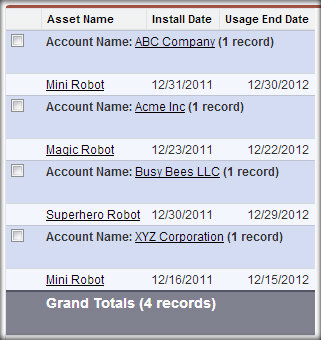
Customize the asset report, then change the report format from Summary to Joined.
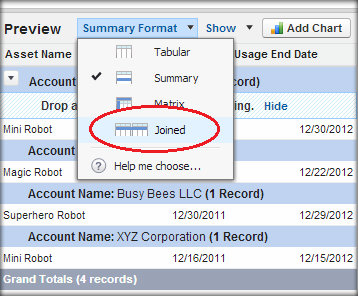
Click on “Add Report Type” button at the top of the screen.
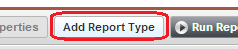
Select Opportunities as your report type – it automatically takes you back to the Customize screen, with opportunities listed next to assets (and they are automatically summarized by account name!).
Choose the columns to display on the opportunity side of the report. You will also notice that you now have a 2nd area to set report criteria and a date range – I’m going to filter to only show open renewal opportunities, and I will also make the date range match that of the asset report.
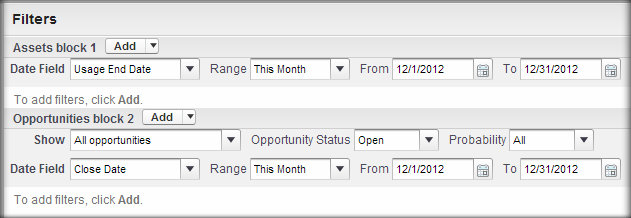
Now when I click Run Report, I have a side-by-side list of Assets expiring this month, and any renewal opportunities with close dates this month. It looks pretty cool, doesn’t it?
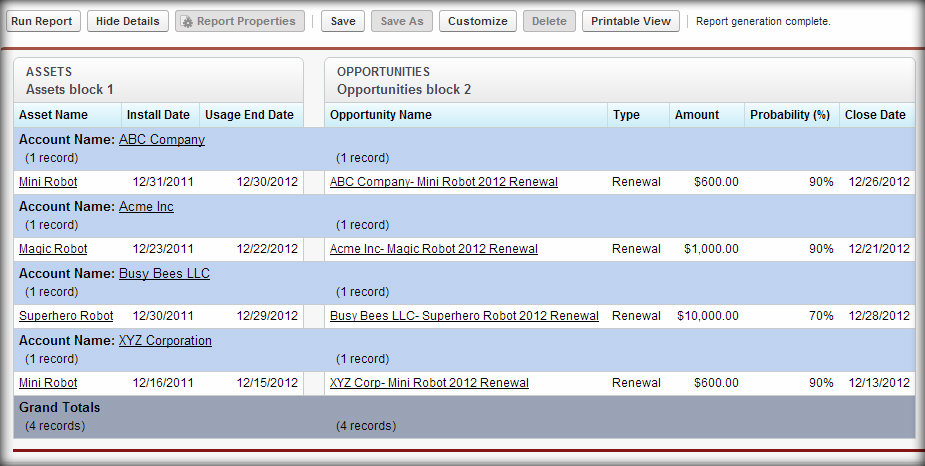
Salesforce also offers some other useful types of joined reports here… enjoy!
