Custom report types are one of the best features that Salesforce has to offer. However, I recently drove myself crazy because custom report types have this one little quirk that can ruin your entire day. It’s such a small thing – but if you don’t know about it, you can become very frustrated when you attempt a report using one of your custom report types.
This is the quirk: you may not be able to see or use all of an object’s custom fields on your report. What makes it worse is, you will not notice the issue right away. (I realize that this makes no sense at all, just bear with me…) When you create your custom report type, it will automatically make all of the fields in each object available for reporting – they will show up in the report builder and you can use them for criteria, etc. However, custom fields added to an object after a custom report type is created for that object will not be available when you use that report type – you must add them manually.
Last year I created a custom report type, and created a few reports with it at that time. Everything worked fine… and sometime between then and now, we added several custom fields to opportunities… and then recently, my boss tried to create a report of the same type, and asked me, “Why isn’t this particular field in the report builder when all of our other custom opportunity fields are there?” I had no answer for that. After struggling with it all afternoon, I was forced to admit defeat and file a support ticket. Of course, Salesforce support knew the answer – the field we wanted had been added to the opportunity object after the report type was created, so it was unavailable until manually added to the report type layout.
So… allow me to save you that aggravation! This is so easy, it’s just silly. Go to your custom report type, scroll down, and you will see this:
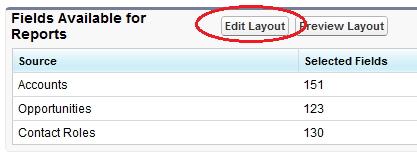
Just click “Edit Layout” and you will be able to drag and drop the fields that you want into each object in the report type layout. This is also useful if you want to remove certain fields from a report type – just make sure they aren’t fields that someone will be looking for later!
