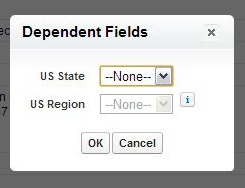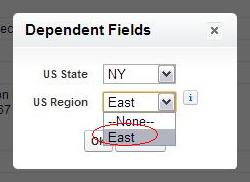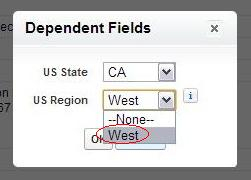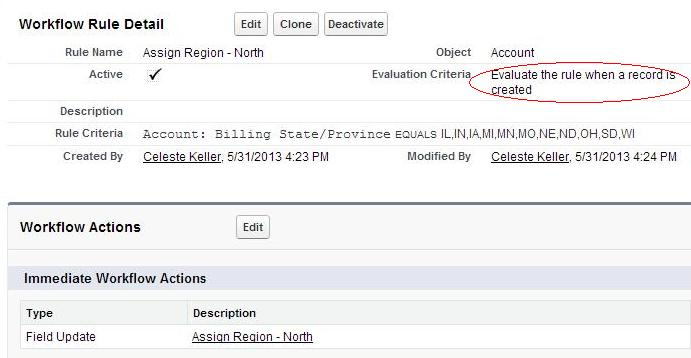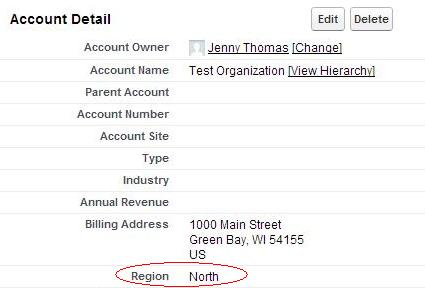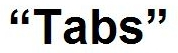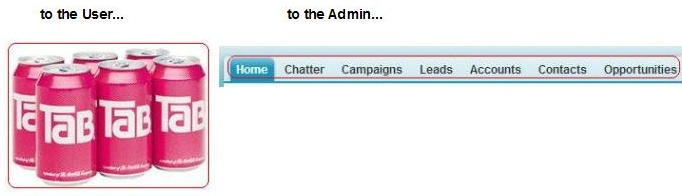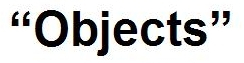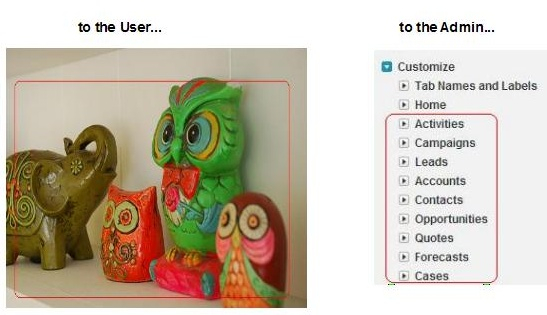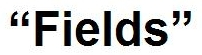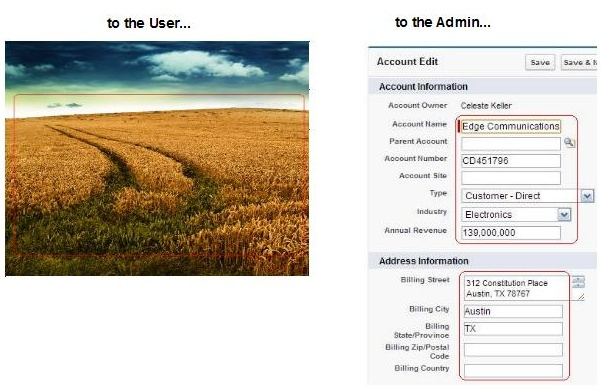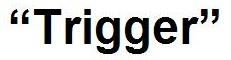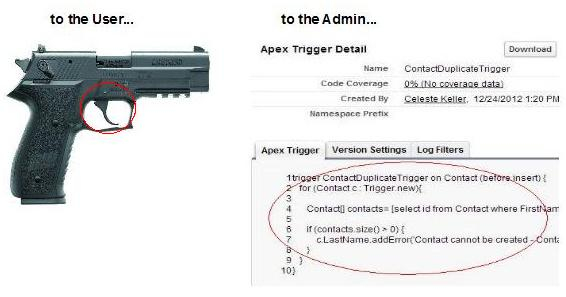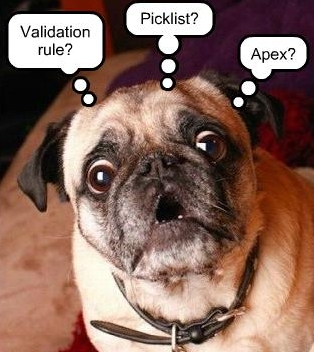Three times a year, I spend at least a full afternoon reading the notes for the upcoming Salesforce release. I have to be honest – it’s tedious and nap-inspiring. Nobody wants to read that many pages, I don’t care how much you love your job. (If I’m wrong… then you win the Ultimate Geek award, whoever you are!) But we need to read those release notes, so that we can be prepared for whatever is coming our way, be it new features or just a different look and feel.
To make new features even easier on admins, Salesforce gives us a preview of the upcoming release in our sandboxes. But have you ever thought about how useful this info could be to your users? If you have a large user base of non-admins, imagine the confusion they must go through when something looks completely different, or is moved around, or is renamed… so why not give them a preview, in the form of an easy-to-swallow release communication? If you are already going to read the release notes – and you really should – then this is not much more work!
1. Check the release schedule on the trust site so that you know exactly when your Salesforce instance will be updated.
2. Go through the release notes. List the features that you want to share with your users. If something noticeable will happen automatically, make sure it is on your list. Also list any features that you will be activating. Do not list things that will only be visible to an admin or developer – it’s unnecessary and will cause confusion.
3. Test new features in your sandbox. Take lots of screen shots, they will make your release communication easier to read (translation: less boring!).
4. Don’t forget to think about your audience! If your users have completely different profiles and will not be seeing the same things after the release, you may want more than one version of your communication.
Examples? Here are a few things that I mentioned in my Summer ‘13 release communication:
New design of the login page – you might think this is insignificant. But more than one person thanked me for mentioning that, because it was such a big change!
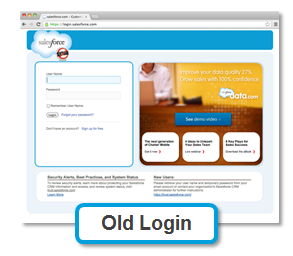
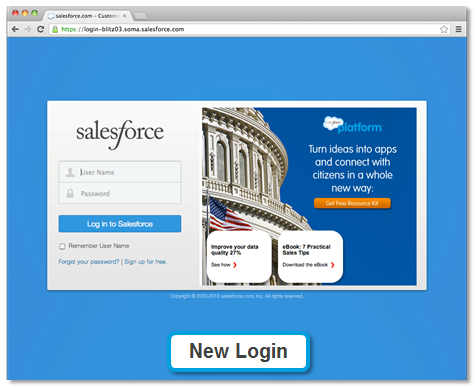
The new “My Settings” page – another significant change in appearance. I made sure they knew how to get to it, and what it would look like. (In case you are wondering why I crossed out the Change Password link, we use single sign-on.)
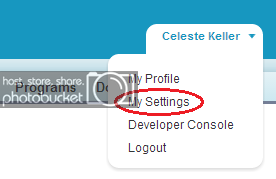
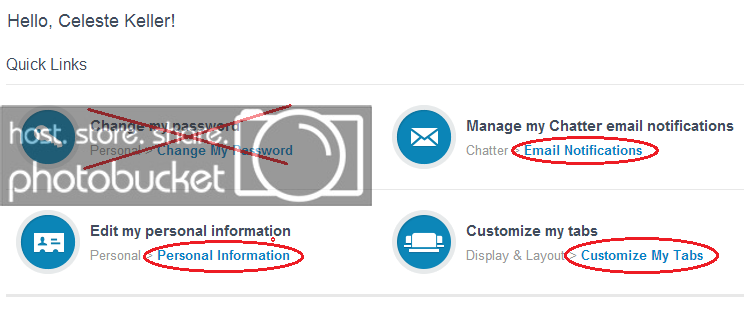
Chatter had some great enhancements as well, Topics being the most popular.
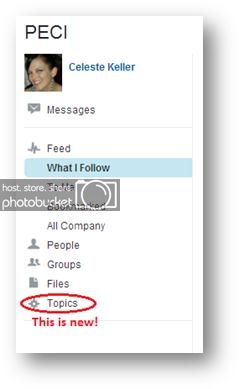
We emailed the release communication out to all staff, just before the weekend that we were getting updated. Depending on your organization, you may need a different plan – maybe you do not assign a Salesforce account to every employee. Or you may choose to save it as a document that your users can access on an internal wiki or a shared drive. Try to be as clear and concise as possible – don’t just copy the release notes, craft them into an explanation that will make sense to the average user. (Remember this blog post…?)
If you plan to activate some features at a later date, you can split your communication into more than one piece, alleviating the pressure of tracking too many changes or fielding too many questions all at once. But whatever you do, your users will be grateful for the heads-up, feel included in the process, and use new features with more confidence.