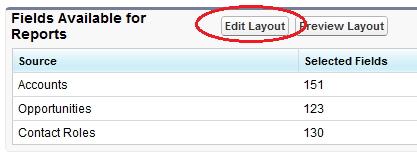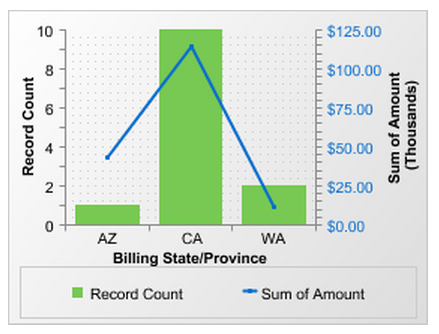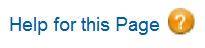Dreamforce 2012 is next month! As I was planning my trip – this will be my fifth Dreamforce conference – I remembered how overwhelming it was the first time I attended. Every year there is a huge increase in attendance, and it is getting more and more difficult for newbies to enjoy the experience and get what they want out of it (or even know what they want to get out of it). You could just show up and play it by ear, but if you think about what you want to learn and plan accordingly, you will leave with far more knowledge and inspiration. For those who are new to Dreamforce, or who have attended in the past but didn’t get much out of it, I’d like to share some helpful advice.
Register for as many breakout sessions as possible, as soon as they are posted online. This is more important now than it was several years ago, because many sessions will fill up almost immediately. As soon as you receive an email telling you that the sessions are available on the Dreamforce website, sign up for as many as possible. There won’t be a ton of them at first, so you will want to check back every week for new sessions and rearrange your conference calendar accordingly. Also, look for sessions whose names start with “Hands On” – these are really useful because you get to walk through actual exercises instead of just watching a demo.
Sign up for a 1:1 Success Clinic. Make sure to get one of these on your calendar, and quickly – they fill up as fast as the breakout sessions do. The 1:1 Success Clinic is a personal appointment with a SFDC employee, designed to provide answers or solutions for whatever you may be struggling with. When you schedule it online, be prepared to give them details on what you would like to discuss. Bring your questions/issues with you – and keep in mind that you will only have 30 minutes. I’ve found that this is only enough time to resolve one or two things, so ask the highest priority question first. My 1:1 Success Clinic has sent me home with great ideas each year, so don’t pass it up – it could be the best learning experience of your entire week!
Know where you need to be, and when. Keep your schedule with you, as well as a map of the conference meeting rooms. This gets easier every year with the handy Dreamforce app, and they also include printed maps in your conference materials. If you are attending a “Hands On” session, get to the room early so you can get a computer station. The Moscone Center covers several city blocks – and last year it was not large enough for all of the sessions, so some of them were across the street at the Marriott. If you will be running from one side of the conference center to the other, wear comfortable shoes. And if you want to save your sanity, do not wait until right before the first sessions to pick up your materials – do that the night before.
Take notes. There is no way you will remember everything that you want to remember. Take tons of notes during your sessions, and keep a list of to-dos for when you return to work. If you are like me, some of your notes might not make sense later – but Dreamforce will post recordings of the sessions after the conference is over. Re-watching my favorite sessions always helps me remember what I liked about them and what I wanted to implement in my own database.
Beware the Cloud Expo floor. Okay, it isn’t as negative as it sounds, but the Cloud Expo requires some planning as well as the rest of the conference. Almost every company with a booth in the Cloud Expo is going to contact you if you let them scan your badge – and some of them will call you and spam you incessantly. Keep that in mind before you go around snapping up free pens, keychains, zip drives, mouse pads, and entries to win whatever piece of technology they’re giving away this year. If there are some products you want to look at, use the Cloud Expo map to locate the ones you are truly interested in. This strategy has saved me a lot of time-wasting calls that usually end with me saying “Sorry, I only stopped by your booth because I wanted a free stuffed animal, don’t call me anymore.”
Mingle! The entire Dreamforce conference is designed to be a learning experience, and you will get a lot out of the sessions, the keynotes, and the 1:1 Success Clinic. But I have doubled my knowledge simply by meeting people and discussing my challenges with them. If you are there with co-workers, don’t walk around in a pack – break away and make some new friends! There are evening events and lunch groups that make it easy to meet people like yourself. No matter how well you know your job, someone else’s perspective on Salesforce is always valuable. And you might even have some fun.